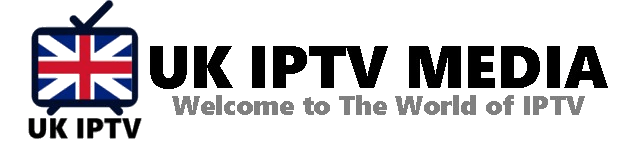How to setup IPTV on IPTV Extreme: A Comprehensive Guide
Navigating the dynamic landscape of IPTV, viewers often seek robust platforms to elevate their viewing experiences. Among the gamut of applications available for this purpose, IPTV Extreme stands out as an exceptional choice for many. How to setup IPTV on IPTV Extreme is a question that’s been buzzing in the IPTV community, and today, we delve into the nuances of this setup.
Understanding IPTV Extreme
IPTV Extreme is a popular application tailored for streaming content via Internet Protocol Television. It’s compatible with Android devices and boasts features like integrated EPG, customizable playlists, and Parental Control. With its user-centric interface, it’s become a favorite for many IPTV enthusiasts.
Step-by-Step Guide to Setting Up IPTV on IPTV Extreme
1. Get Your Playlist Ready: Before you dive into the setup, ensure you have your m3u playlist link. This can be obtained from reputed IPTV service providers like iptvukmedia.co.uk.
2. Download & Install IPTV Extreme: Visit the Google Play Store and download IPTV Extreme. If you’re looking for additional features, there’s a pro version available as well.
3. Launch the App: Once installed, open IPTV Extreme. On the main screen, you’ll find various options, including Playlists.
4. Inputting the Playlist: Click on the ‘Playlist’ option. Choose ‘ADD PLAYLIST’ and then ‘Xtream Codes API’. Here, you’ll be prompted to enter server details, username, and password, all of which would be provided by your IPTV service provider.
5. Integration of EPG: Electronic Program Guide (EPG) is crucial for a curated viewing experience. Go to the ‘EPG’ section in the application, and enter the EPG URL provided by your IPTV service. This ensures you can view program schedules.
6. Fine-Tune Settings (Optional): IPTV Extreme allows a range of customizable settings. From setting parental controls to adjusting player settings, explore to enhance your IPTV experience.
7. Dive into Streaming: Post setup, the app auto-populates the channels from the playlist. Navigate through categories, choose a channel, and embark on your IPTV journey.
Why Choose IPTV Extreme for Streaming?
- User-Friendly Interface: The layout is intuitive, making channel navigation and management a breeze.
- Advanced Features: Integrated EPG, Chromecast support, and auto-start on boot are just some of the features that enhance viewing.
- Customization: IPTV Extreme allows a level of personalization, letting users adjust settings as per their preferences.
Wrapping Up
How to setup IPTV on IPTV Extreme is more than just a process; it’s about optimizing your IPTV experience. IPTV Extreme, with its myriad of features, promises seamless streaming, ensuring viewers can make the most out of their IPTV subscriptions. And with platforms like ukiptvmedia.co offering comprehensive IPTV solutions, the viewing experience is bound to be unparalleled.
For those just embarking on their IPTV journey or seeking a richer experience, remember that the right software, paired with the right IPTV service provider, makes all the difference. Ready to up your IPTV game? Get Your best IPTV Subscription now and dive into the world of premium streaming.
How to setup IPTV on GSE via Remote Playlist: A Comprehensive Guide
In the dynamic universe of Internet Protocol Television (IPTV), the experience of viewers hinges majorly on the ease of setup and the seamless streaming that follows. A large section of this experience is dictated by the software and the method utilised. Among the myriad ways to set up IPTV, one of the most sought-after is the How to set up IPTV on GSE via the Remote Playlist method. Here, we’ll walk you through the steps and benefits of this setup.
Why GSE Smart IPTV?
GSE Smart IPTV stands out among the crowd due to its multi-platform support, ranging from Android to iOS and even Apple TV. It’s no wonder why so many IPTV enthusiasts prefer it, especially with its advanced Electronic Program Guide (EPG) and intuitive user interface. But what amplifies its capabilities is the ‘Remote Playlist’ feature.
Understanding the Remote Playlist
A remote playlist, as the name suggests, is a list of channels or videos that are hosted remotely on a server. This means you don’t have to manually input or upload every channel; instead, a URL provided by your IPTV service provider fetches this list for you, ensuring that the list remains updated and fresh.
Setting up IPTV on GSE via Remote Playlist: Step-by-Step Guide
1. Acquire the Remote Playlist URL: First things first, you need a URL which points to your IPTV playlist. This is usually provided by your IPTV service provider and can often be found on sites such as iptvukmedia.co.uk.
2. Launch GSE Smart IPTV: Ensure the GSE Smart IPTV app is downloaded and installed. If not, you can grab it from the app store or trusted IPTV platforms.
3. Navigate to the ‘+’ Button: On the top right corner, you’ll find a ‘+’ sign. Tap on it.
4. Choose the ‘Add Remote EPG Source’: Here, you’re given an option to name your playlist. Choose a name that resonates with you.
5. Input the Playlist URL: Enter the remote playlist URL provided by your IPTV provider. Ensure accuracy to avoid any hitches in the process.
6. Fetch the Playlist: Once the URL is input, the GSE IPTV app fetches the channels for you, organizing them neatly for a seamless viewing experience.
7. Dive into the World of IPTV: With everything set, you can now navigate through the channels, explore content, and enjoy your IPTV experience to the fullest.
Benefits of Using Remote Playlist on GSE IPTV
Convenience: No more manual input of channels. A simple URL fetches everything for you.
Always Updated: Since the playlist is remote, it ensures that the content list is always updated with the latest offerings.
Space Management: As channels are not stored locally, it ensures that your device doesn’t get bogged down with unnecessary data.
User-Friendly Interface: Navigating through the channels and adjusting settings is a breeze on the GSE IPTV platform.
Conclusion
When you’re looking into How to setup IPTV on GSE via Remote Playlist, it’s all about maximizing convenience and ensuring a smooth viewing experience. This method, combined with the features of GSE IPTV, guarantees that you’ll have an IPTV experience like no other. Whether you’re a seasoned viewer or someone diving into IPTV for the first time, this guide aims to simplify your journey.
For the best IPTV solutions, channels, and insights, be sure to check out ukiptvmedia.co. And if you’re ready to elevate your IPTV adventure, Get Your best IPTV Subscription now.
The software you need for watching IPTV: SetUp IPTV on GSE using Xtream-Codes API
Internet Protocol Television (IPTV) is ever-expanding, allowing viewers to stream their favourite shows and channels seamlessly. I want you to know that understanding the software you need for watching IPTV is essential to achieve this. A pivotal part of this journey involves learning how to set up IPTV on various platforms and apps. Today, we will delve deep into how to set up IPTV on the GSE Smart IPTV application using the Xtream-Codes API.
Why GSE Smart IPTV?
GSE Smart IPTV is a versatile player for your live TV, offering compatibility with multiple platforms, including Android, iOS, and Apple TV. It is preferred by many due to its user-friendly interface and advanced EPG solutions.
Understanding Xtream-Codes API
Before we dive into the setup process, let’s understand the Xtream-Codes API. This Application Programming Interface directly connects your IPTV service provider and the GSE IPTV app. It simplifies the process, making streaming faster and more efficient.
Setting up IPTV on GSE via Xtream-Codes API: A Step-by-Step Guide
1. Download the App: For starters, you must install the GSE Smart IPTV app. It can be downloaded from app stores or trusted IPTV portals like iptvukmedia.co.uk.
2. Launch and Navigate: Upon launching the GSE IPTV app, navigate to the ‘Menu’ and select the ‘Xtream-Codes API’ option.
3. Add New Playlist: Click on the ‘+’ symbol or the ‘Add New Playlist’ option.
4. Entering Provider Details: You would need to provide specific details:
- Playlist Name: This can be any name you choose.
- Server URL: Given by your IPTV provider.
- Username & Password: Again, provided by your IPTV service provider.
Could you make sure the details are correct? They can usually be found on IPTV service websites like ukiptvmedia. Co.
5. Retrieve Channels: Once details are input, the GSE app will retrieve all channels and VODs linked to your account.
6. Start Streaming: Now, you’re all set! Go to the main menu, choose your playlist, and dive into the world of IPTV.
Advantages of Using Xtream-Codes API on GSE IPTV
Seamless Streaming: The direct connection ensures a smoother streaming experience, minimising lags and buffer time.
Enhanced Security: Your streaming details are encrypted, adding an extra layer of security.
Ease of Use: Setting up using the Xtream-Codes API is straightforward and user-friendly, making it easy even for beginners.
Automatic Updates: The API ensures channel lists are auto-updated, so you always have the latest content.
In Conclusion
The software you need for watching IPTV must always align with the evolving needs of the viewer. GSE IPTV, combined with Xtream-Codes API, offers an efficient, secure, and user-friendly solution. Whether you’re a seasoned IPTV enthusiast or someone just starting, this combination ensures a hassle-free and enjoyable viewing experience.
Would you be ready to take your IPTV viewing to the next level? You can get your best IPTV Subscription now.
Software you need for watching IPTV: A Comprehensive Guide
In today’s digital age, traditional television is making way for IPTV, offering a more tailored and user-centric viewing experience. Software you need for watching IPTV is pivotal to ensure a smooth and enriching experience. However, navigating the world of IPTV software can be overwhelming. This guide aims to streamline this process for you.
1. Multimedia Players: Your Gateway to IPTV
The most basic requirement for IPTV is a multimedia player capable of streaming internet-based content.
- VLC Media Player: This open-source player stands out due to its adaptability, supporting numerous multimedia formats. It’s versatile and free, making it a favourite among many IPTV users.
- Perfect Player: Catering primarily to IPTV, Perfect Player available on ukiptvmedia.co, offers a user-friendly interface and supports both M3U and XSPF playlist formats.
2. EPG Services: Schedule At Your Fingertips
A structured viewing experience often hinges on knowing what’s up next. That’s where an Electronic Program Guide (EPG) comes in.
- IPTV-EPG: Renowned for its vast channel database, IPTV-EPG ensures you’re always updated about your favorite shows.
- EPG for IPTV: Even though it’s a premium service, its accuracy and comprehensive data make it a worthy investment for serious IPTV users.
3. Customizing with M3U Playlist Editors:
Software you need for watching IPTV should also allow customization. M3U playlist editors empower you to tailor your viewing list.
- Xtream Editor: A cloud-based tool allowing IPTV aficionados to edit or curate their own playlists. The integrated EPG assignment feature is a bonus.
- M3UEdit: For those who enjoy a desktop-centric approach, M3UEdit for Windows is a fitting choice.
4. VPN Services: Secure and Unrestricted Viewing
For unrestricted access and to maintain privacy, VPNs are indispensable for IPTV.
- ExpressVPN: Known for its rapid speed and top-tier security features, ExpressVPN ensures your IPTV experience remains private.
- NordVPN: With its expansive server network, it’s perfect for those looking to bypass geo-restrictions.
- CyberGhost: Combining user-friendliness with robust performance, CyberGhost is a favorite among IPTV enthusiasts.
5. IPTV Dedicated Applications
To further enhance the IPTV viewing experience, consider specialized apps:
- IPTV Smarters Pro: Tailored for IPTV, this app offers features like EPG timelines, multi-screen mode, and parental control.
- TiviMate IPTV Player: A popular choice for those using devices like Firestick or Android TV boxes, offering a TV-like experience.
Conclusion
Navigating the software you need for watching IPTV can be a challenge, but with the right tools, your IPTV experience can be both enriching and seamless. Whether you’re a seasoned IPTV user or a newbie, investing in the right software and tools is the key to a quality viewing experience.
For those considering embarking on the IPTV journey, or looking for a change, don’t hesitate. Get Your best IPTV Subscription now.
TiviMate IPTV Player: The Ultimate Guide to Seamless Streaming
There’s no denying the IPTV industry has seen a surge in innovations over recent years. With the myriad of applications available, one stands out for its combination of functionality and user-friendliness: TiviMate IPTV Player. From its intuitive interface to its compatibility with numerous devices, it’s a top choice for many. But how do you get started with it? This guide will walk you through setting up IPTV on TiviMate IPTV Player.
Introduction to TiviMate IPTV Player
For the uninitiated, TiviMate IPTV Player is a modern app designed for tablets and TVs running Android. The goal? To provide an optimised experience for watching live TV and on-demand content from IPTV subscriptions.
Steps to Setting up IPTV on TiviMate IPTV Player
- Installing TiviMate: To kick things off, you’ll need to install the TiviMate IPTV Player. It is available on the Google Play Store. Just search for it, download, and install.
- Opening the Application: Launch TiviMate IPTV Player. The app will present you with a set of setup instructions and details about its features.
- Adding Your Playlist:
- On the app’s home screen, click on ‘Add Playlist’.
- Enter your IPTV subscription details, which you’ll get from your IPTV service provider. This usually comprises a URL/link that hosts your channels.
- Assign a name to your playlist if desired. This is especially handy if you have multiple IPTV subscriptions.
- Guide Setup: TiviMate IPTV Player offers an integrated TV guide. To set it up:
- Navigate to the ‘TV Guide’ section.
- Choose your desired guide source. You can either input a URL from your IPTV provider or choose a local file.
- Channel Grouping and Management: One of the features that set TiviMate IPTV Player apart is its customizable channel grouping. Depending on your preferences, you can create, edit, or delete groups to suit your viewing habits.
- Premium Features: TiviMate IPTV Player has a premium version that offers advanced features like catch-up, additional customization, and more. If you find yourself enjoying the app, consider upgrading for an even more enhanced experience.
Why TiviMate Stands Out
In a world teeming with IPTV applications, TiviMate IPTV Player brings a fresh breath of air. Some of its standout features include:
- User-Friendly Interface: Designed with users in mind, its interface is clean, simple, and easy to navigate.
- Integrated TV Guide: A built-in guide ensures you can plan your viewing sessions ahead.
- Channel Customization: Say goodbye to endless channel surfing. Group your channels the way you like for faster access.
Conclusion
In the realm of IPTV applications, TiviMate IPTV Player unquestionably reigns supreme. Its combination of powerful features and user-centric design makes it a must-have for anyone serious about their IPTV experience. Whether you’re an IPTV veteran or a newcomer to the world of internet TV, TiviMate ensures a seamless, enjoyable experience. Ready to take your viewing sessions to the next level? Get Your best IPTV Subscription now and dive into a world of top-notch entertainment.
IPTV Smarters Pro? A Comprehensive Guide to Setting it Up
When enjoying a top-notch IPTV experience, IPTV Smarters Pro? ranks among the most popular applications today. Many users, from IPTV enthusiasts to casual TV watchers, have found their haven in this versatile app. But what makes it stand out, and how can one fully harness its features? Let’s dive deep and explore the step-by-step guide to setting up IPTV on IPTV Smarters Pro.
Why Choose IPTV Smarters Pro?
IPTV Smarters Pro is more than just another application in the vast sea of IPTV solutions. It’s a user-friendly, fast, and reliable platform that caters to various user preferences. With an intuitive interface, support for multiple formats, and compatibility with both Android and iOS, it’s no wonder IPTV Smarters Pro is a favourite choice for many.
Getting Started with IPTV Smarters Pro
- Installation:
- For Android users, the app is available on the Google Play Store. Just search for IPTV Smarters Pro, download, and install it.
- For iOS users, the application can be fetched from the Apple App Store.
- Launching the App: Once installed, open the application. You’ll be greeted with a login screen, which leads us to our next step.
How to Configure Your IPTV Subscription
- Login Credentials: You’d need your IPTV service login details. If you’ve subscribed from providers like IPTV UK Media or UK IPTV Media Co, you’ll receive these credentials via email.
- Input Details: On the IPTV Smarters Pro login page, you’ll find spaces for:
- Any Name: Enter a name for your IPTV subscription for easy identification.
- Username & Password: Enter the respective details you received from your IPTV provider.
- Server URL: This is vital. Input the server link provided by your IPTV service.
- Adding Multiple IPTV Subscriptions: One of the standout features of IPTV Smarters Pro is the ability to manage multiple IPTV subscriptions. Once you’ve entered one, you can always add more by navigating to the settings and selecting “Add New User”.
- Exploring Features: Once logged in, you’ll be introduced to the app’s varied features:
- Live TV & VOD: Watch channels in real-time or access video-on-demand content.
- TV Series: A special section for TV series lovers.
- Catch Up: For those who missed a live telecast.
Additional Tips and Tricks
- Ensure a stable internet connection for buffer-free streaming.
- Regularly update IPTV Smarters Pro for a smooth experience and access to new features.
- Customize your experience using the app settings – adjust video resolution, manage your playlists, and more.
Conclusion
IPTV Smarters Pro? isn’t just a buzzword in the IPTV world; it’s a tool that brings a world of entertainment to your fingertips. With its extensive features, user-friendly interface, and versatility, it offers a seamless viewing experience. Whether you’re a newbie or a seasoned IPTV user, setting it up is a breeze. So, are you ready to elevate your IPTV experience? Get Your best IPTV Subscription now and embark on a journey of endless entertainment.