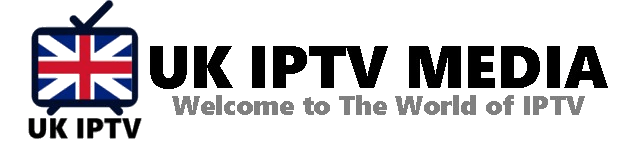Change Portal Address on MAG: A Comprehensive Guide
In the dynamic world of IPTV, users often need to switch between different IPTV services or servers. You may need to change the portal address for MAG Box users to access a new IPTV server. Changing the Portal address on MAG can drastically improve your viewing experience, allowing you to transition between different services easily. In this guide, with the assistance of IPTV UK Media, we’ll provide a step-by-step tutorial on achieving this with ease.
Why Change Portal Address on MAG?
Before diving into the steps, let’s understand why you might need to change the portal address. Some reasons include:
- Switching IPTV Services: If you’re moving from one IPTV service to another, you must change the portal address to access the new service.
- Using Multiple IPTV Services: If you love variety and subscribe to multiple IPTV services, changing portal addresses will become a routine task.
- Server Maintenance or Issues: IPTV providers sometimes move their service to a new server, necessitating a Portal address change.
Steps to Change Portal Address on MAG:
- Turn On Your MAG Box: Begin by switching on your MAG Box and ensuring it’s properly connected to your TV and internet.
- Accessing the Main Menu: On the MAG home screen, navigate using your remote and access the ‘Settings’ or ‘System Settings’ option.
- Navigating to Servers: Within the System Settings, scroll down and select the ‘Servers’ option.
- Choosing the Portal Option: In the ‘Servers’ menu, select the ‘Portals’ option. This is where you input the portal URL and other details related to your IPTV service.
- Updating Portal URL: In the portals menu, you’ll see options for Portal 1 and Portal 2. Choose the portal you wish to change. You can now input the new portal URL provided by your IPTV service provider.
- Save and Reboot: After entering the new portal URL, save the changes and exit the settings menu. It’s advisable to reboot your MAG Box to ensure the new settings are implemented.
- Accessing IPTV Content: Once your MAG Box restarts, you’ll access content via the new portal address. It’s as simple as that to change the Portal address on MAG!
Tips for Smoothly Changing Portal Address on MAG:
- Double-check the Portal URL: Ensure you’ve entered the new portal URL correctly. Any error can prevent you from accessing the IPTV content.
- Reboot is Essential: While sometimes the new settings might work without a reboot, restarting the MAG Box after any significant changes is generally good practice.
- Always Have a Backup: Keep the previous portal URL handy in case there are issues with the new IPTV service or if you wish to switch back.
Why Partner with Trusted IPTV Services?
As you learn to change the Portal address on MAG, it’s also essential to understand the significance of choosing a reliable IPTV provider. Trusted services like IPTV UK Media ensure:
- Consistent Server Uptime: Minimal disruptions and consistent service.
- Variety of Channels: A diverse range of channels catering to all tastes.
- Quality Streaming: HD and 4K streaming capabilities for a top-notch viewing experience.
Moreover, having a supportive IPTV provider can make the transition smoother for those switching between IPTV services.
Conclusion: Make the Most of Your MAG Box IPTV Experience
Changing the portal address on your MAG Box is straightforward when you know the steps. It empowers you to adapt to the ever-evolving IPTV landscape. And, with leading IPTV services like IPTV UK Media to guide and serve you, you’re bound to have an unmatched TV-watching experience.
Are you looking to elevate your IPTV journey even further? Get Your best IPTV Subscription now and delve deep into the expansive world of IPTV with confidence.