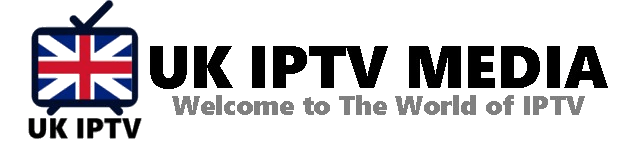How to Update MAG: Ensuring the Best IPTV Experience
In the ever-evolving world of IPTV, staying updated is crucial. The MAG box, known for its seamless IPTV streaming capabilities, is no exception. How to update MAG for optimal performance becomes an essential query for every user, ensuring they always have access to the latest features and security patches. With guidance from IPTV UK Media, this article will guide you through the steps to update MAG.
Why is it Important to Update Your MAG Box?
Before diving into the how-to, let’s understand why updates are essential:
- Enhanced Features: MAG introduces new features that improve user experience and functionality with each update.
- Bug Fixes: Updates often fix known issues or bugs in the system, ensuring smoother operations.
- Improved Security: Updates might come with security patches that protect your device from potential threats.
- Optimized Performance: Updated software ensures that your MAG box runs more efficiently, providing a seamless IPTV experience, especially when streaming from top providers like IPTV UK Media.
How to Update MAG: A Step-by-Step Guide
- Connect Your MAG Box: Ensure your MAG box is connected to the internet.
- Navigate to Settings: Access the main menu using your remote and then go to ‘Settings’ or ‘System Settings.’
- Go to Software Update: In the settings menu, you’ll find an option labeled ‘Software Update’ or something similar. Select this option.
- Choose USB: If prompted, select the ‘USB’ option. The MAG box will search for updates from a connected USB device.
- Start the Update: If there’s an available update, your device will prompt you. Select ‘Yes’ or ‘Update’ to initiate the process.
- Wait for the Update to Complete: The update might take a few minutes. Once complete, the MAG box will typically restart to implement the new software changes.
- Verify the Update: After the restart, you can check the software version in the ‘Settings’ or ‘About’ section to ensure the update succeeded.
Things to Remember When Updating
- Backup Important Data: Before updating, it’s wise to backup any essential data to avoid potential data loss.
- Stable Internet Connection: Ensure you have a stable internet connection during the update process to prevent interruptions.
- Avoid Powering Off: Do not turn off your MAG box during the update, as it might corrupt the system.
What If My MAG Box Isn’t Updating?
If you face issues while trying to update MAG, it might be due to several reasons:
- No Available Update: Your MAG box might already run the latest software version.
- Internet Issues: Ensure you have a stable internet connection.
- USB Errors: If updating via USB, ensure the USB device is correctly formatted and contains the correct update file.
- Factory Reset: You might consider performing a factory reset as a last resort. But remember, this will erase all data and settings.
Conclusion: Keep Your MAG Box Updated for the Best IPTV Experience
Understanding how to update MAG is essential for every IPTV enthusiast. Regular updates ensure you enjoy the best features, security, and overall IPTV experience, especially when paired with premium IPTV services like those offered by IPTV UK Media.
Are you thinking of embarking on a high-definition IPTV journey? Get Your best IPTV Subscription now and dive into a world of unmatched streaming quality.